|
Greetings everyone, today I would like to share a simple and effective Photoshop technique for portraits. Below you will learn how to create a soft focus portrait.
To begin, you need a photograph of someone. You can take your own, or visit a royalty free stock photo website to find one that will work. I like to use Stock.xchng, and for the sake of following along in this tutorial, that is where I grabbed the image we will be working with. You can find it here Now that you have the photograph, open it up in Adobe Photoshop. The first thing we want to do is double-click the background in the layers panel to unlock and rename it. You can name it whatever you desire, but I chose to just call it “Background.” Next, we need to duplicate this layer. To do that, you can either drag the layer to the “new layer” button, or simply press Command+J with the layer selected. I went ahead and renamed this layer (by double-clicking the layer name) to “Soft Focus.” Now that we have a duplicate layer on top, we can start to apply the soft focus effect. Go to your Blend Modes in the layers panel, and change it from Normal to Soft Light. As you can see this has already added a lot more pop to the portrait, however we are not finished yet. The next step is to blur out this “Soft Focus” layer just a little bit. So with that layer selected, go to Filter>Blur>Gaussian Blur. The amount of blur can vary depending on the resolution of the image, but if you have not changed the image in any way since grabbing it from Stock.xchng, then I’d say a blur of about 4 pixels will work nicely. This final step does not always have to be done for the soft focus effect. Sometimes at this point the portrait and the intended effect are looking perfect. But for the sake of showing something else that can be done to sometimes enhance it, I’ll apply it to this portrait. Every now and then, the “pop” and the blur can be somewhat overwhelming, so if you simply decrease the “Soft Focus” layer’s opacity just a little bit, it will help greatly to reduce the exaggeration that can sometimes happen. Below you can view the final product & the original photograph. Thanks for joining us for this tutorial, and look forward to more tips and tricks from the studio.
0 Comments
Leave a Reply. |
OAKNOTESCategoriesArchives
February 2018
|
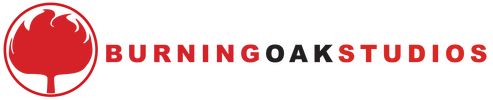
 RSS Feed
RSS Feed