|
Greetings All,
Today I’d like to share with you a simple technique using a camera raw image. Normally people combine 3 (or more) images of varying exposures to get the HDR (high dynamic range) toning you see in many photographers’ works. I’m going to show you how to simulate this type of toning with a single image, and also by only adjusting settings within the camera raw options when opening an image. Below you can see our original image, and then what it will look like when we are done. I find this works best with an over exposed image, so I took a photo of my dog with harsh sunlight hitting her. The next step is to open the raw image in Photoshop. Now we are simply going to adjust some of the settings here to achieve our HDR toned image. First, lower the exposure to around -1. Next, bump the Fill Light up to around 100. Then, raise the Contrast to around 60. Next, bump the Clarity all the way up to 100 to bring even more detail to the image. Finally, add a little bit of Vibrance to the image by raising it to around 50. Now we have a very detailed and toned HDR image with a very simple technique. Also, we only had to bother with one image instead of multiple. Note that the exact numbers for these settings may vary according to the photo, experiment to see what works best for your image.
0 Comments
Leave a Reply. |
OAKNOTESCategoriesArchives
February 2018
|
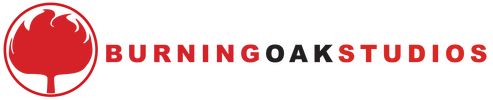
 RSS Feed
RSS Feed