|
Greetings readers,
We would like to share a nifty trick with you today in Adobe Photoshop. The page peel effect can be found in many different designs because it is aesthetically appealing. Some folks don’t realize that the technique is deceptively simple. Below you can view what we are trying to create in this tutorial. The photo is from a production with artsee magazine. We’re going to start out with a blank document in Photoshop. Size isn’t terribly important for this effect, but I am using a landscape-oriented letter sized document (11in. x 8.5in.) at 300dpi. Now we want to select the background (Command/Control + A) and fill it with a radial gradient of a red to dark red. To get this same look, simply make your gradient and then click from the very center of the canvas and drag to one of the corners. Next, we want to create our piece of paper that will look like it is being peeled off of the red background. To do so, select the Rectangle tool (U) and draw out a white rectangle somewhere around the lower left part of the canvas. The next step will be to make a copy of this shape, which can be done by dragging the layer to the new layer icon, or by simply pressing Command + J. Then we want to drag the copied layer below the original shape, and change it’s color (by double clicking the color well left of the layer) to black. It helps to be able to see what you are doing, so we’re going to turn of the top rectangle layer by clicking the eyeball to the left of its layer. Now we need to convert this layer to a smart object by right-clicking the layer and selecting “Convert to Smart Object.” Then we can go to Filter > Blur > Gaussian Blur to blur our black layer and make it look more like a shadow. Next, press Command + T in order to transform this object then right-click on the image and select “Warp.” Now we are going to grab the lower right hand corner of our black box and drag it down just a hair. If we turn the white rectangle layer back on, you can now see that it appears as if the white rectangle is being lifted from the background. It also helps to reduce the opacity of the shadow layer a little bit for a more believable look. As you can see here, it is quite simple to make it appear as if the white rectangle is being pulled up on both sides by using the same technique and warping the bottom-middle part of the shadow upwards. Thanks for joining us for this tutorial on page peeling, and look forward to the next installment of Burning Oak Studios Tutorials!
2 Comments
1/22/2017 10:51:31 pm
It would be better if you can add some images as well during explaining each step.
Reply
Photoshop is a great app. It’s a great way to give your photos a new life. Moreover editing is a essential part of photography, and photoshop gives a new edge o the editing. Photoshop is not an easy app to get a hang of. It takes a lot of practice to master photoshop. But your article is so soothing. The way you have written it makes things quite easy. Thanks for sharing your thoughts.
Reply
Leave a Reply. |
OAKNOTESCategoriesArchives
February 2018
|
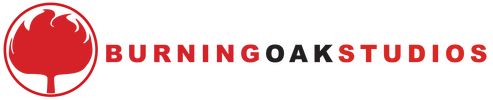
 RSS Feed
RSS Feed