|
Depth of field is basically a way of describing what is in focus versus what’s not. Or in other words, the part of an image that is sharp & crisp compared the blurred area around it. A lens can focus on a single distance rendering a sharp focal point in an image, with slight blurring further away from that distance. Photographers enjoy playing with the focus in their photographs to achieve different effects. This is commonly referred to as “depth of field.” Today, I want to share ways of manipulating what is in focus in post-production with image editing software like Adobe Photoshop.
To begin, you need a photograph. You can take your own, or visit a royalty free stock photo website to find one that will work. I like to use Stock.xchng, and for the sake of following along in this tutorial, that is where I grabbed the images we will be working with. Croatia Photo And below you can see what our image is going to look like when we are finished. Before: After: To begin, we are going to open the image in Adobe Photoshop. What we want to do now is isolate the background and alter it so that we can draw more of a focus towards the foreground. To do that, you need to select the pen tool (p) and trace along the buildings as shown below. I purposefully selected a photograph with buildings because they are a fairly simple thing to select due all of the rectilinear lines. Don’t be worried if your selection isn’t perfect, this is only an exercise to demonstrate an effect. It also helps a lot to use the zoom tool (z) to be able to see what you are doing up close. Once you have the background “penned” in as shown, you can then click the “paths” tab in your layers box. Here, you can Command-Click the path icon to select your path, or right click and go to “Make Selection.” With that section selected you can press Command-C and then Command-V to copy and paste that section as a new layer above your background. This way we are not editing the original background. Now you can Command-Click this new layer to select it all, and go to Filter>Blur>Gaussian (Lens Blur gives better/more options, so try it out later). The amount of Blur you want to apply varies with the resolution of the images you are working with, for this particular image, 6 pixels seems to work just fine. As you can see now, the foreground pops out much more than before due to blurring out the background. If you would like to, you can repeat this process again for a small portion of the right-hand foreground to add some more pop. This is how I achieved my end result. And below you can see some other examples I’ve produced that show ways of playing with the focus in an image to achieve different depth of field effects. Thanks for joining me for this tutorial on Depth of Field and be sure to stay tuned for more tutorials, reviews, and updates from the studio
0 Comments
Leave a Reply. |
OAKNOTESCategoriesArchives
February 2018
|
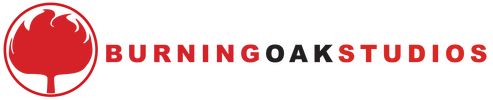
 RSS Feed
RSS Feed