|
Greetings, and welcome back back for another tutorial! This time, I plan to focus on using Adobe Illustrator’s Blend Tool. The Blend Tool is an incredibly useful asset inside of Illustrator and can be used to accomplish a number of unique and interesting effects. Today, we are going to use it to achieve an effect commonly seen on the web using one simple curved line.
To start, I have made a new document in Adobe Illustrator in a landscape orientation (yours does not have to be landscape to follow along). I then decided I wanted simple background gradient, so a grabbed the rectangle tool and drew out a background and applied a gradient. Feel free to make yours different, or just use a solid color. Now, for the next step, I selected the pen tool (p) and drew out a curved line from the top to the bottom. Your curved line does not have to look just like mine, something similar will be just fine. Once you have the curved line, you need to give it a small stroke (1 pt in my case), and I chose a light green for the stroke color. Next, we want to make a copy of this line. So, click down on the line and then hold the alt/option key to drag out a copy and then position it slightly to the right of the original. Now we want to blend these two lines, so double click on the blend tool (w) so we can make some changes to the default blend options. We want “Specified Steps,” and 12 of them. Next, with the blend tool still selected, all you have to do is simply click on both paths and Illustrator makes the blend between the two objects based on the options you edited. Now that your objects are blended, you can edit those curved lines to get some really unique effects. Select the direct selection tool (a) and start playing with the paths to achieve different effects. I grabbed a couple anchor points and tried moving them and altering the curves to get these effects. The blend tool in Adobe Illustrator is an incredibly versatile tool, and can be used to create all sorts of neat looks. I hope you have enjoyed this tutorial, and that it helps you get started in exploring this awesome tool! Until next time…
0 Comments
Leave a Reply. |
OAKNOTESCategoriesArchives
February 2018
|
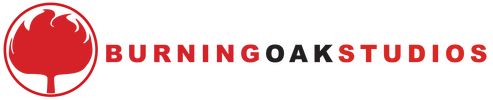
 RSS Feed
RSS Feed